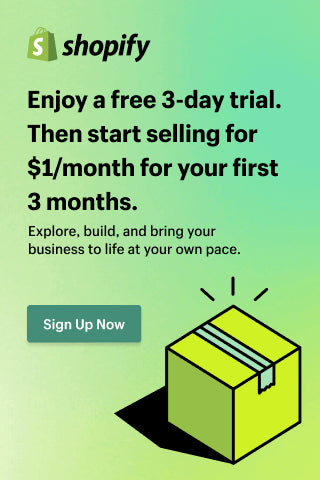Top 10 Tableau Dashboards Examples for a Unified Data View
Our article presents crucial Tableau dashboard examples necessary for business intelligence. These interactive dashboards employ charts, diagrams, and actions to provide easily understandable data analysis. Currently, organizations of all sizes rely significantly on Tableau dashboards to facilitate data analysis across industries.
Dashboards in Tableau can cover multiple metrics, such as project management, healthcare, customer service, sales performance, and KPIs. Interactive Tableau dashboards allow you to analyze and customize data and share them with others. Therefore, developing a good understanding of these dashboards is crucial.

What is Tableau Dashboard
Tableau Dashboard vs Report
Reports are related to a specific topic and usually provide in-depth information. On the other hand, dashboards in Tableau use a wide range of graphs and statistics to explain the general status of a situation.
Reports and dashboards also provide information differently. While reports are usually multi-page standard documents, dashboards are commonly presented on a single page allowing you to select the data you want to view.
Another difference consists in the purpose of the two types of representation. If reports are static and show specific moment information, dashboards are interactive and provide real-time data. For more detailed information, please read our article Everything you need to know about Tableau reporting.
Tableau Dashboard Benefits
Another key advantage is that the flexibility of the custom dashboards allows you to choose which information needs to be monitored and the level of data granularity. Moreover, the interactive Tableau dashboard can be integrated into the company's existing systems, such as the website and back-office platforms, and even be developed as stand-alone applications, always maintaining consistency with the guidelines, image, and brand identity.
Most of the time, dashboards in Tableau are intended as a purely analytical tool. Still, companies can transform them into practical and valuable means for communicating with heterogeneous audiences such as stakeholders, customers, or employees.
How Tableau Dashboards Work
- Personalized. It should only contain the KPIs pertinent to the department, campaign, or process. To direct it, you can think about the main questions you want to answer. For example, what are the primary traffic sources to your website, how is the sales funnel working, or what are the 3 products that produce the most income.
- Visual. The idea of a dashboard is that you can obtain the information at a glance. Hence, the data is presented in graphs, and you must see quick indicators through color keys, up or down arrows, or highlighted figures.
- Practical. The primary function of a dashboard should always be to lead your team's actions. Therefore, you must provide the necessary information so everybody knows the following steps to improve the results. Accordingly, the information should be updated in all sources and displayed on the dashboard in real time.
Types of Dashboards in Tableau

There are seven types of Tableau dashboards, and each of them fulfills the function of serving a particular scale of the business with its attributions and what must be accompanied:
- Business Dashboards consolidate data from sales, finance, management, and more for informed decisions.
- Executive Dashboards provide executives with strategic insights to make informed decisions and plans.
- KPI Dashboards visualize key data points to track progress toward essential goals.
- Project Dashboards monitor project status, share updates, and assess development.
- Performance Dashboards track overall business or campaign success across departments.
- Website Dashboards monitor site performance, traffic, sales, and revenue.
- Operations Dashboards focus on daily business management and process visibility.
Top 10 Tableau Dashboards Examples
- Sales Performance Dashboard

2. Marketing KPI Dashboard

3. Healthcare Dashboard








How to create a Dashboard in Tableau
Let's see how to create a dashboard in Tableau:
1. Choose your target audience and determine what they need.
2. Collect relevant and accurate data for your dashboard to reach the target.
3. Control all the data information and make sure it is error-free.
4. Pick the best type of visualization between Tableau dashboard ideas like charts, maps, diagrams, graphs, tables, etc.
5. If it's your first dashboard, you may choose among Tableau dashboard templates the right one for your project.
6. Refrain from overloading your dashboard. Make sure to highlight the most critical data.
7. Select simple and basic colors for your dashboard.
8. Ask for feedback and use it to improve your design.
9. Update and adjust your Tableau dashboard as needed.
Please check our Tableau connectors and optimize your workflow with Tableau dashboard templates.
Conclusion