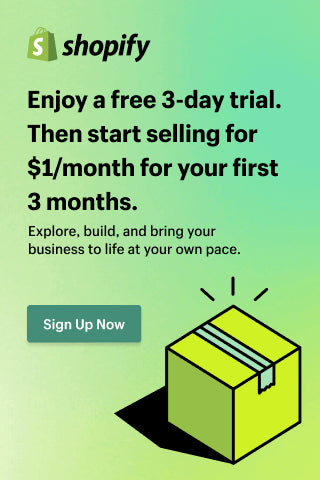What is Power Query: The Complete Overview of Power Query
Microsoft Power Query stands as an essential instrument for streamlining data into desired formats. With its capabilities, users can seamlessly explore, link, merge, and polish information from various sources and diverse formats to facilitate analysis and reporting. This article tells how to use Power Query, a widely utilized add-in for Microsoft Excel and an integrated component within Power BI, Microsoft's business analytics service.

Power Query Basics

Data is generated incessantly in today's digital age, making its processing a vital aspect of every business operation. Extracting valuable insights from data has become essential for achieving competitive advantages, optimizing operations, and enhancing customer service. Simply put, companies without efficient data processing mechanisms limit their ability to leverage valuable information that could lead them to more significant success.
Manual data processing is exceptionally time-consuming. Nowadays, computers handle this task more efficiently, with tools like Power Query standing out as one of the most effective solutions. It streamlines data connection from diverse sources, allowing users to transform it intuitively, encompassing functions like cleaning, reshaping, and merging.
What is Power Query Used For
Data Integration: Users can combine data from multiple sources, such as databases, spreadsheets, and web pages, into a single dataset for analysis.
Data Transformation: Power Query provides more than 300 transformation capabilities, including splitting columns, merging tables, transposing data, and applying custom calculations. Available AI-based options make the process even more flexible and intuitive.Data Enrichment: Users can enrich their datasets by adding new columns derived from existing data or external sources through web queries.
Data Shaping: Power Query enables users to convert data into desired formats, such as pivoting and unpivoting data, to facilitate analysis and reporting.
Data Modeling: In Power BI, Power Query is used to create data models by loading and transforming data for interactive visualizations and insights.
Benefits of Power Query

Graphical User Interface (GUI)
Ease of Data Import
Data Integration
Advanced Capabilities with M Language
Integration with Excel and Power BI
Data Refresh and Automation
Improved Productivity
How Does Power Query Work
Get Data
Power Query Editor
Transformation Engine
Dataflows
Power Query M Formula Language
How to Use Power Query

Connect to Data Source
Transform Data
They can be applied step-by-step visually intuitively, allowing users to refine their data until, iteratively, it meets their exact requirements. In such a way, users can clean, reshape, and prepare their data for analysis with ease and accuracy to generate better decision-making and insights.
Combine Data
Load Data
Users can configure settings for data refreshing, ensuring that their analysis remains up-to-date with changes in the source data over time. Additionally, making changes to the queries after loading the data is possible.
Where to Find Power Query

Power Query in Excel
Power Query in Power BI
The biggest value of Power Query in Power BI is the robust data integration possibilities through the connectors. There is an extensive array of data connectors, covering various data sources from TXT, CSV, and Excel files to databases like Microsoft SQL Server, as well as popular SaaS platforms such as Salesforce.
For example, with Alpha Serve’s Power BI Connectors, users can effortlessly integrate data from Jira, Zendesk, ServiceNow, Shopify, monday.com, and QuickBooks into their Power BI reports, avoiding Power Query limitations. This allows for a holistic view of business performance by combining project management metrics from Jira, customer support data from Zendesk, service management data from ServiceNow, sales data from Shopify, task tracking data from monday.com, and financial data from QuickBooks.
By leveraging Power Query's data preparation and transformation capabilities, users can clean, transform, and blend this diverse dataset to derive actionable insights and drive strategic decision-making. Those can be useful for tracking project progress, monitoring customer satisfaction, managing service requests, analyzing sales performance, tracking task completion rates, or monitoring financial metrics. In other words, Power BI connectors empower users to harness the full potential of their data for more effective business analysis and reporting.
Power Query Best Practices
Power Query offers powerful capabilities for data preparation and transformation. To make the most of this tool, it's essential to follow best practices to ensure your data workflows' efficiency, maintainability, and reliability. Here are some Power Query best practices:
Plan your data model: Before starting, clearly understand your data model requirements. Define the relationships between different data sources and plan how you'll structure your data for analysis. Use data profiling tools to uncover details of your data.
Do expensive operations last: Performing streaming operations, like filters, early in your Power Query sequence is beneficial as they don't require reading the entire dataset before returning results, resulting in faster previews. Conversely, operations like sorts may necessitate reading the whole dataset, potentially causing slower previews; hence, executing expensive operations toward the end of the query is advisable to optimize preview rendering time.
Use query dependencies: Break down complex data preparation tasks into smaller, manageable queries. Create separate queries for data loading, cleaning, transformation, and merging. This modular approach improves query readability and simplifies troubleshooting.
Document your queries: Use comments within your queries to document each step and provide context for future users or yourself. Clear documentation helps understand the purpose of each transformation and facilitates collaboration.
Parameterize your queries: Parameterize your queries to make them more flexible and reusable. Use parameters for values that may change frequently, such as file paths or date ranges. It simplifies maintenance and allows for more accessible adaptation to changing data sources.
Use native query steps: Whenever possible, leverage the built-in transformation functions and features provided by Power Query. Native query steps are optimized for performance and reliability, ensuring efficient data processing.
Optimize query performance: Avoid unnecessary data loading and processing. Minimize the number of rows and columns loaded into memory by filtering data early in the transformation process. Use techniques like query folding to push data processing back to the data source whenever feasible.
Handle errors gracefully: Implement error-handling mechanisms to deal with potential data issues. Use try, otherwise constructs to catch and handle errors during data loading and transformation. Consider logging error messages for troubleshooting purposes.
Promote reusability: Create reusable functions and custom transformations for common data preparation tasks. Encapsulate frequently used logic into functions that can be easily applied across multiple queries, improving productivity and consistency.
Test rigorously: Test your queries thoroughly with sample datasets to ensure they produce the expected results. Verify the accuracy of data transformations, edge cases, and error-handling scenarios. Consider creating automated tests to validate query behavior over time.
Monitor data refreshes: Regularly monitor data refresh operations to detect any issues or anomalies. Check data refresh logs for errors or warnings and investigate any unexpected behavior promptly. Ensure that scheduled refreshes are running as expected.
Conclusion
Power Query offers a robust toolkit enabling users to efficiently import, clean, transform, and integrate data from diverse sources, catering to the needs of data analysts, business users, and anyone involved in data analysis and reporting. Its user-friendly interface, potent transformation engine, and seamless integration with Microsoft products make it indispensable for professionals in the data realm. Additionally, integrating data into Power BI reports via various connectors unlocks many project management insights and metrics directly within the Power BI environment, facilitating comprehensive analysis across multiple domains.
Ready to enhance your data analysis workflow? Experience the power of Power Query in Power BI with Alpha Serve’s connectors today and unleash the full potential of your business data!