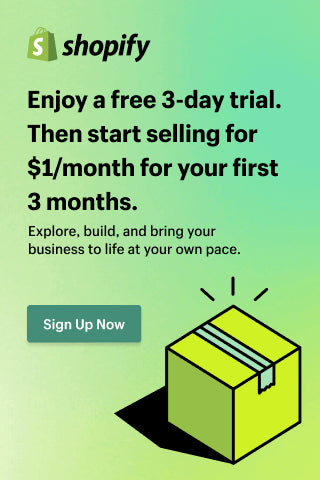What is Data Refresh in Power BI and How to Set Up Power BI Auto Refresh
Monitoring a business's economic and financial performance has never been child's play. Still, with Power BI auto-refresh, you can automatically and affordably update the financial data of your enterprise. Knowing how to update data is often crucial for accurate results and reporting, and the availability of in-house software could majorly impact the company's budget. Power BI provides auto-refresh and manual refresh options, which you can set up according to your business needs.
This article outlines the data refresh features of Power BI, describes how to refresh Power BI reports and data, and discusses the best practices and the importance of integrating external tools with Power BI's auto refresh.

What is Data Refresh in Power BI

Power BI is a data link between the data being analyzed and the analysis tools themselves. However, it is crucial to keep the data up-to-date. Otherwise, the results will be inaccurate, and making decisions based on data will be impossible. When you update the data source, you refresh baseline data to reflect the latest information available. Moreover, another salient aspect of how to refresh data in Power BI is the ability to track changes to your data over time and identify trends and patterns. It enables you to make more sophisticated decisions and adjust your strategies properly.
In addition, using Power BI refresh data will help you identify errors or inconsistencies. For example, it could show a problem with the data source or its connection to Power BI, so you see that your data isn't updating correctly. By correcting these problems, you can ensure that your data is accurate and reliable.
Explore Power BI Refresh Options
Manual Refresh in Power BI
On-Demand Refresh in Power BI
Scheduled Refresh in Power BI
Moreover, you can track the progress of the Power BI update data process, observing the refresh status, refresh time and duration, and any problem or warning. It is important to remember that there are also Power BI refresh limits, and not all data sources can be refreshed automatically in Power BI. Some require manual refreshes, while others may require additional configuration before they can be refreshed automatically.
How to Set Up Power BI Auto Refresh
- Launch your report or dashboard by exporting data into Power BI Service.
- Move to the Settings of the dataset and click Publish.
- Sign in and ensure the "Privacy Level" is set correctly.
- Select a workplace to publish your report or dashboard.
- Review published report/dashboard.
- Go to the Settings section again and select the workspace where you published your report.
- Find your report under the Datasets and click on the vertical ellipsis to select Scheduled Refresh.
- If you see the message that the data source can't be refreshed, click on Edit credentials and do an authentication.
- Enter and enlarge Scheduled Refresh, select On, and configure the frequency and time you want to refresh your data source.
- Click Apply and control refresh history to see all the updates.
Best Practices for Power BI Auto Refresh
- Use gradual refresh for dealing with large datasets and control the refresh history regularly to ensure that your reports and dashboards use current data. If the data source embraces a large amount of data, you should use a staged Power BI auto-refresh data to update only recently added data.
- Program refreshes for less busy times, especially if your datasets are on Power BI Premium, and control that the refresh time doesn't exceed the maximum refresh duration (if it's more than 2 hours, use Power BI Premium).
- Deal with refresh limits and use DirectQuery / LiveConnect mode when the source data changes frequently or the data volume is sizable, and select Import mode if the increased load at the source and the effect on query performance are acceptable.
- Optimize your datasets, including just the tables and columns you need for your report or dashboard. Make sure that Power BI shares notifications of failure by email.
- Enhance query to reduce the time needed for the data source to refresh and to avoid overpriced DAX calculations.
- Work with cached results to quantify frequently used queries. That will help refine the refresh presentation and save the time needed to recoup data from the source.
Integrating Tools with Power BI's Auto Refresh Feature
Some popular tools include Zapier, Microsoft Flow, or custom-built solutions using Azure Logic Apps or API. While Power scripts can be used to configure refresh activities programmatically, using Azure functions enables managing complex refresh schedules.
Moreover, Microsoft accentuates cloud-based data management, integrating with Power BI auto refresh. All these solutions allow you to combine Power BI with various data sources and technologies, increasing flexibility and control over the data refresh process. Unfortunately, not all tools support Power BI scheduled refresh features, so you must do it manually.
Power BI Connector and Power BI Auto Refresh
This tool integrates data sources like Jira, Shopify, monday.com, ServiceNow, Zendesk, QuickBooks, and Power BI. It gives you many possibilities as you can choose among various connectors according to your business needs. To select the suitable connector, let's review some of the key features:
- Easy data export with no limits on the amount of data being exported.
- Smooth work with datasets and data sources.
- Advanced filtering options and simple export of relevant data.
- Simple conversion of data to the target types.
- Possible data sharing by giving permissions and managing access.
To read more about the features and benefits of Power BI Connector, click here.
In addition to its various benefits, the Power BI Connector for ServiceNow supports an incremental refresh. It makes it possible to configure Power BI Connector to schedule Power BI scheduled refresh for specific reports and obtain new data quickly. Power BI automatic refresh data allows users to integrate the latest ServiceNow data into Power BI quickly reports and dashboards and create real-time insight. It helps to save time and resources when processing large amounts of data. If data is extracted from ServiceNow, you can optimize the data refresh process by connecting Power BI to ServiceNow using a schedule refresh Power BI desktop.